Netty框架用法介绍&&RPC应用实践
本文共 7400 字,大约阅读时间需要 24 分钟。
一、介绍Netty用法之前,先聊一下I/O:
1)计算机中的信息交换机制 网络I/O 、本地I/O2)IO的演变历史:
BIO、NIO、AIO 3)目前大家熟知的,哪些框架的底层通信在用Netty:Dubbo、RocketMQ、Spring、ElasticSearch、GRPC
Spark、Hadoop、Flink
二、环境准备:
io.netty netty-all 4.1.36.Final
三、demo示范,相关API参考代码注释
server代码:
public class MyServer { public static void main(String[] args) throws Exception { EventLoopGroup bossGroup = new NioEventLoopGroup(); EventLoopGroup wokerGroup = new NioEventLoopGroup(); //epoll Only supported on Linux //EventLoopGroup bossGroup = new EpollEventLoopGroup(); //EventLoopGroup wokerGroup = new EpollEventLoopGroup(); try{ ServerBootstrap serverBootstrap = new ServerBootstrap(); //在服务器端的handler()方法表示对bossGroup起作用,而childHandler表示对wokerGroup起作用 serverBootstrap.group(bossGroup,wokerGroup) //绑定线程池 .channel(NioServerSocketChannel.class) //指定使用的channel .childHandler(new MyServerInitializer())//绑定客户端连接时触发的操作 .localAddress(8899) //绑定端口 .option(ChannelOption.SO_BACKLOG,128)//配置主线程分配的最大线程数 .childOption(ChannelOption.SO_KEEPALIVE,true);//保持长连接 ChannelFuture channelFuture = serverBootstrap.bind().sync();//服务器异步创建绑定 channelFuture.channel().closeFuture().sync();//关闭服务器通道 }finally { bossGroup.shutdownGracefully();// 释放线程池资源 wokerGroup.shutdownGracefully();// 释放线程池资源 } }}public class MyServerHandler extends SimpleChannelInboundHandler { @Override protected void channelRead0(ChannelHandlerContext ctx, String msg) throws Exception { //打印出客户端地址 System.out.println(ctx.channel().remoteAddress()+", "+msg); //TODO 业务逻辑处理 query(msg) Student student = ServiceUtil.query(msg); //TODO 返回结果做编码处理 IJacksonSerializer serializer= new JacksonSerializer(); byte[] serialize = serializer.serialize(student); //TODO 处理结果返回给客户端 ctx.channel().writeAndFlush(serialize); } @Override public void channelActive(ChannelHandlerContext ctx) throws Exception { System.out.println(ctx.channel().localAddress().toString() + " 通道已激活!"); super.channelActive(ctx); } @Override public void channelInactive(ChannelHandlerContext ctx) throws Exception { System.out.println(ctx.channel().localAddress().toString() + " 通道不活跃!"); super.channelInactive(ctx); } @Override public void exceptionCaught(ChannelHandlerContext ctx, Throwable cause) throws Exception {//cause.printStackTrace(); System.out.println(ctx.channel().localAddress().toString() + " 连接断开或者异常!"); ctx.close(); }}public class MyServerInitializer extends ChannelInitializer { @Override protected void initChannel(SocketChannel ch) throws Exception { ChannelPipeline pipeline = ch.pipeline(); pipeline.addLast(new LengthFieldBasedFrameDecoder(Integer.MAX_VALUE,0,4,0,4)); pipeline.addLast(new LengthFieldPrepender(4)); //字符串解码 // pipeline.addLast(new StringDecoder(CharsetUtil.UTF_8)); // //字符串编码 // pipeline.addLast(new StringEncoder(CharsetUtil.UTF_8)); pipeline.addLast(new StringDecoder(CharsetUtil.UTF_8));//字符串解码 pipeline.addLast(new ByteArrayEncoder());//字节数组编码 //自己定义的处理器 pipeline.addLast(new MyServerHandler());// 客户端触发操作 }} Client代码:
public class MyClient { public static void main(String[] args) throws Exception{ EventLoopGroup eventLoopGroup = new NioEventLoopGroup(); //epoll Only supported on Linux //EventLoopGroup eventLoopGroup = new EpollEventLoopGroup(); try{ Bootstrap bootstrap = new Bootstrap(); bootstrap.group(eventLoopGroup) .channel(NioSocketChannel.class) // 使用NioSocketChannel来作为连接用的channel类 .remoteAddress(new InetSocketAddress("localhost",8899)) // 绑定连接端口和host信息 .handler(new MyClientInitializer()); ChannelFuture channelFuture = bootstrap.connect().sync();// 异步连接服务器 channelFuture.channel().closeFuture().sync();//异步等待关闭连接channel }finally { eventLoopGroup.shutdownGracefully().sync();// 释放线程池资源 } }}public class MyClientHandler extends SimpleChannelInboundHandler 四、Netty RPC支持的编解码组件很多,也可以自定义扩展:
RPC通信编解码,Netty框架支持很多种:

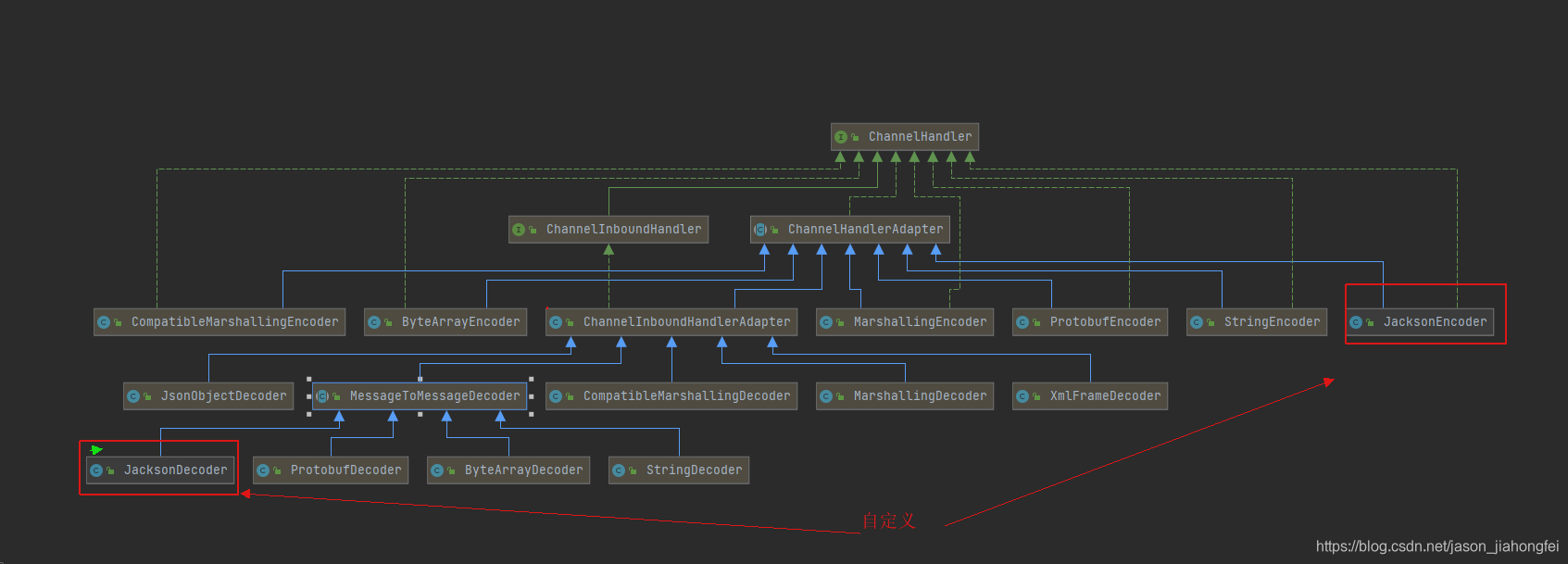
自定义编解码:
public class JacksonDecoder extends MessageToMessageDecoder{ private Class classtype; public JacksonDecoder(Class classtype) { this.classtype=classtype; } @Override protected void decode(ChannelHandlerContext channelHandlerContext, ByteBuf byteBuf, List
五、ByteBuf介绍:
Netty框架自带的组件,以下面的一段代码为例,这一块涉及零拷贝相关知识点,本处不做详细展开,后续单独详解。
byte[] array = new byte[byteBuf.readableBytes()]; byteBuf.getBytes(0, array);
六、线程池:
NioEventLoopGroup 底层采用socket采用ServerSocketChannel,链接请求会注册到selector选择器:
EpollEventLoopGroup 只支持在Linux下使用,底层socket采用epoll,如果在windows下运行,服务的代码运行直接报“epoll Only supported on Linux” 错误:
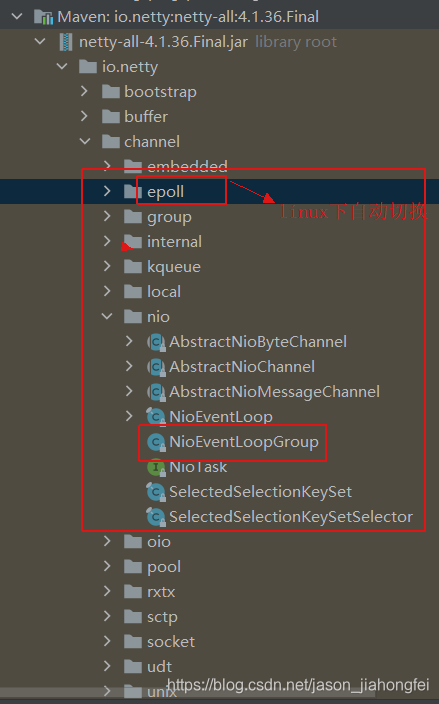
底层根据实际JDK的版本,如果是Linux,则会采用epoll模型。
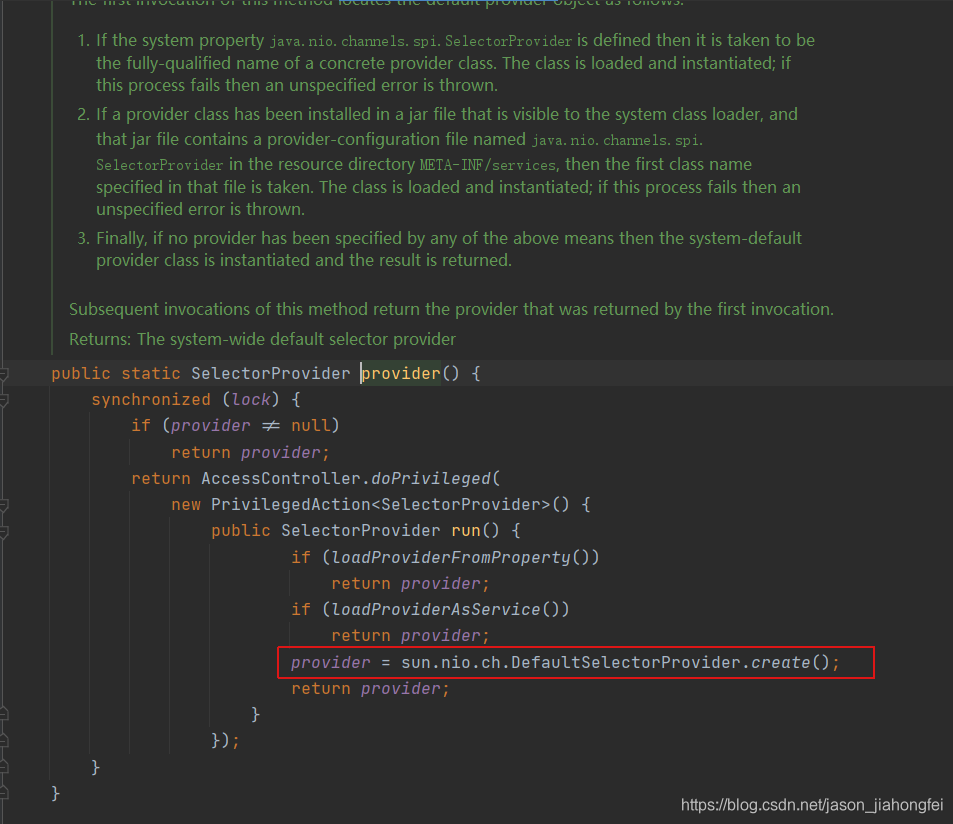
当前本地是WINDOWS:
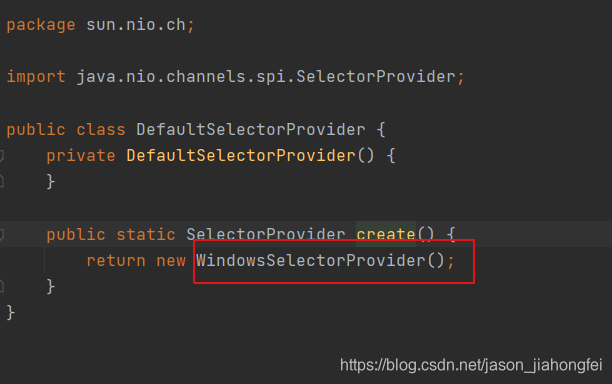
转载地址:http://kosn.baihongyu.com/
你可能感兴趣的文章